There’s usually a beta version in development with new features, new video modules and/or bugfixes. If you’d like to help test the beta version, follow these steps:
- Go into Video Blogster -> Main Settings and add “-beta” to the end of your Envato username and save. This tells WordPress to look into the beta repository for updates.

- Go to your Plugins page, scroll to Video Blogster Pro, and click on ‘Check for updates’.

- If a new beta version is available, you should see the ‘A new version of this plugin is available’ admin message at the top. Then you can scroll to Video Blogster Pro and click on ‘update now’.
- The beta version is now installed. If you have any problems let me know.
- To go back to official updates, just remove the “-beta” at the end of your Envato username and save.
Problems with the beta? Quick way to roll back to the last official version:
- Remove the “-beta” at the end of your Envato username and save.
- Edit the Video Blogster Pro file /plugins/video-blogster-pro/video-blogster-pro.php and change the * Version: number to 1.0. This is to make WordPress think you have an outdated version.
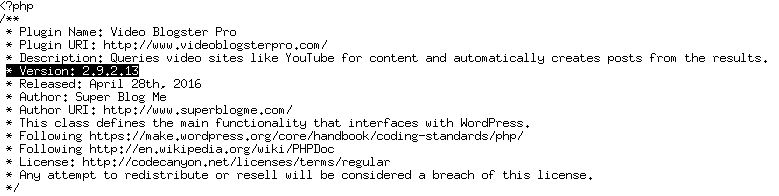
- Go to your Plugins page, scroll to Video Blogster Pro, and click on ‘Check for updates’.
- You should see the ‘A new version of this plugin is available’ admin message at the top. Then you can scroll to Video Blogster Pro and click on ‘update now’.
- The last official version is now installed.




